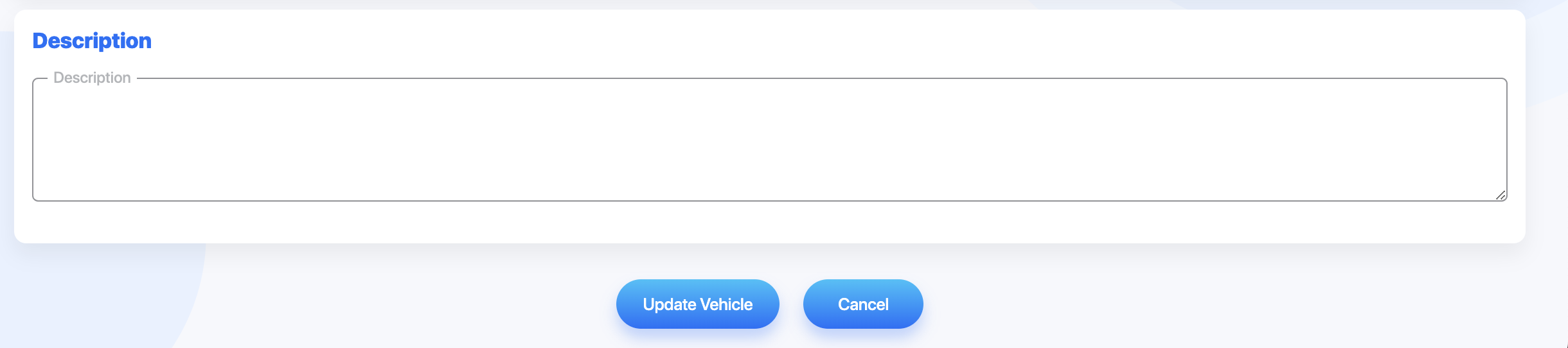Vehicle Management Beginners Guide
Vehicle Management Overview Page
Select Vehicle Management from the menu on the left to see the list of company vehicles.
Vehicle Management Details
For each vehicle, the following will be listed in the overview
- Vehicle Name
- Make
- Model
- Assigned Driver
Vehicle Management Actions
Search using the search bar in the top left
Add a new vehicle using the Add Vehicle button in the top right
View a vehicle by selecting the Eye icon on the far right of the vehicle
Delete a vehicle by selecting the Trash icon on the far right of the vehicle
Navigate pages using the Arrows on the bottom of the vehicle list
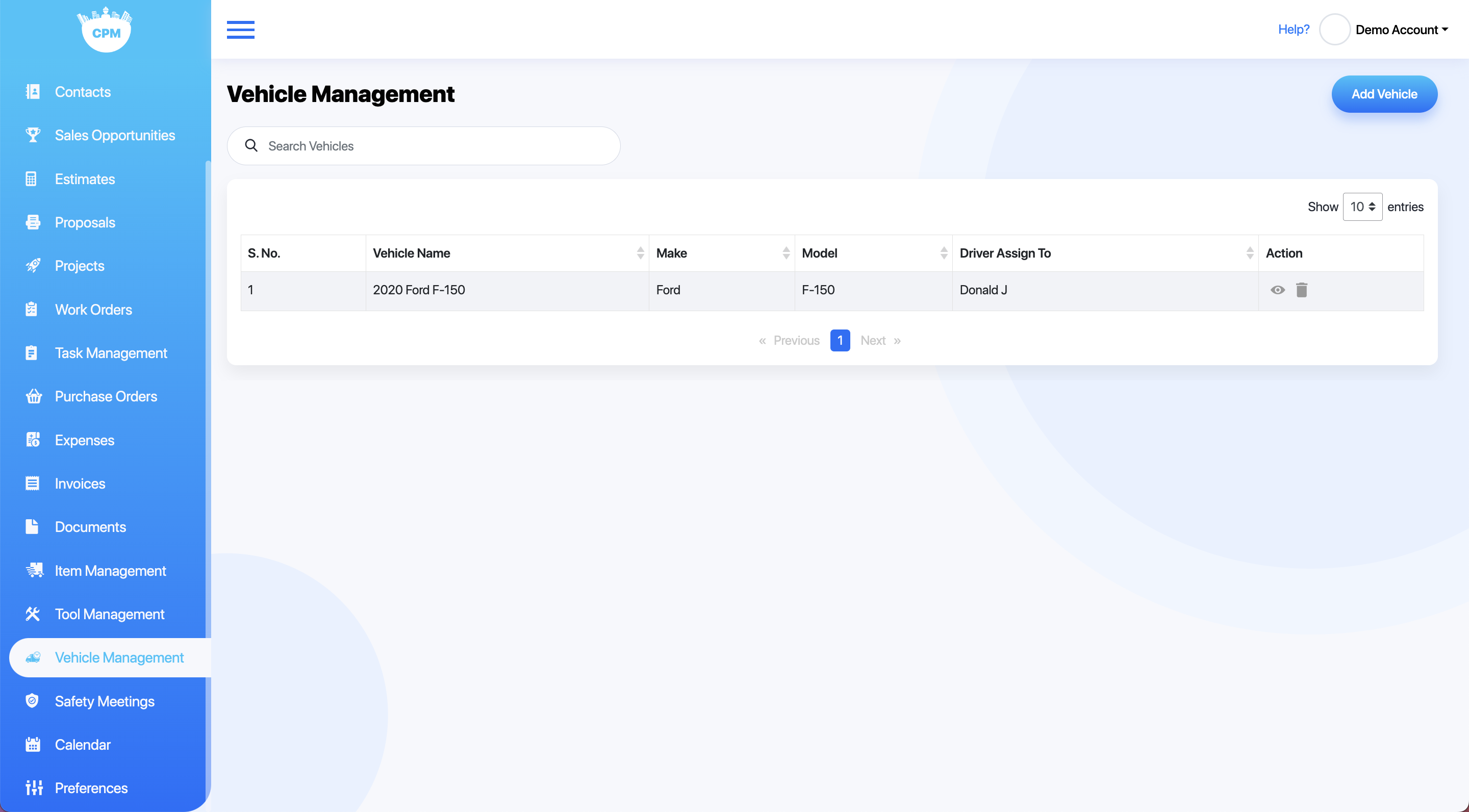
View Vehicle Details
To view Vehicle details, select the Eye icon to the right of the vehicle.
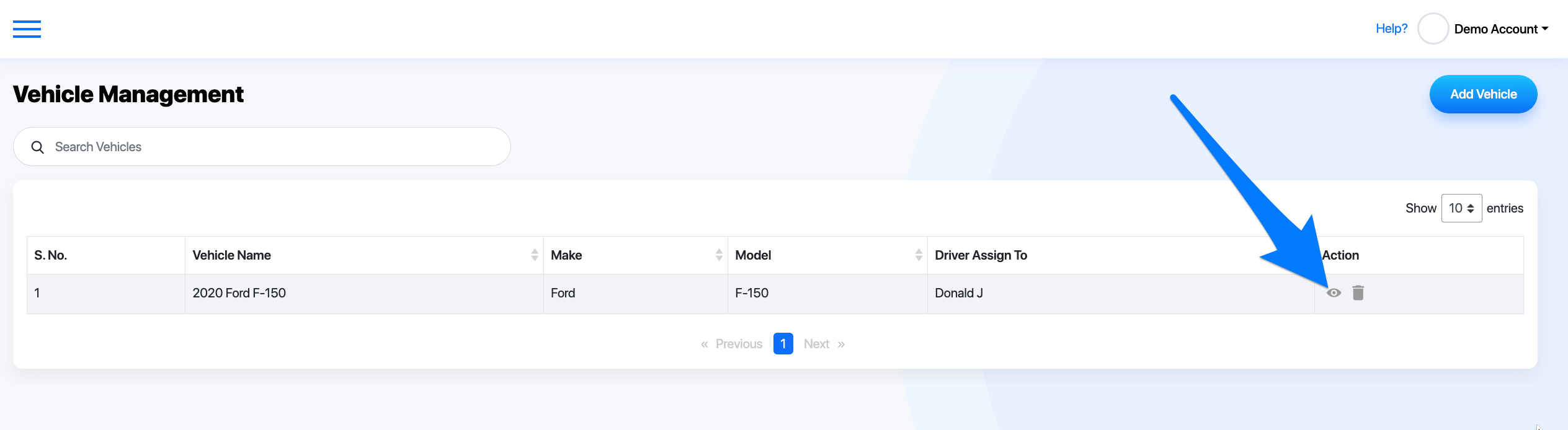
Vehicle Details
The overview page has five sections:
- Basic Info
- Registration and Insurance Details
- Assigned Employee(s) with dates
- Maintenance Log Summary
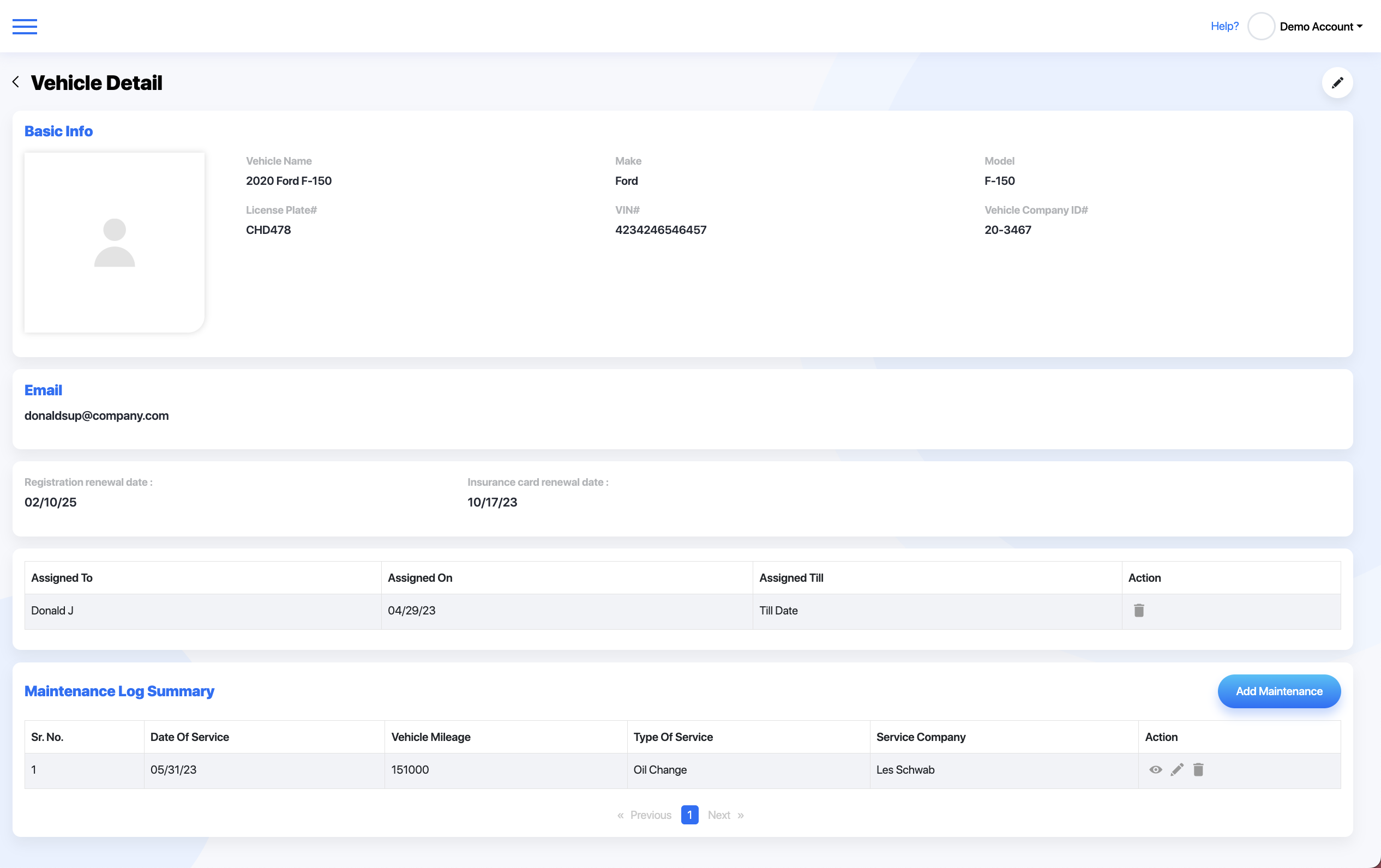
Basic Info
The Basic Info section lists an image of the vehicle, vehicle name, make, model, license plate number, VIN number, and Company ID for the vehicle.

Associated Emails
Any email(s) associated with this vehicle will be listed here.

Registration and Insurance Information
The next section lists the registration renewal date as well as the insurance card renewal date.

Assigned Driver
The current assigned driver and when this was assigned will be listed in the next section. The trash can on the right will delete this driver.

Maintenance Log Summary
Maintenance Log Details
Each Maintenance log will list the following:
- Date of the Service
- Vehicle Mileage at the time of service
- Type of Service
- Company that performed the service
Maintenance Actions
In the action section, the following may be performed
Select Add Maintenance in the top right to add a new maintenance log
Select the Eye icon to view the details of the maintenance log
Select the Pencil icon to edit details of a maintenance log
Select the Trash icon to delete a maintenance log

Maintenance Log Details
Select the Eye icon on the summary page to view the details of a maintenance log.
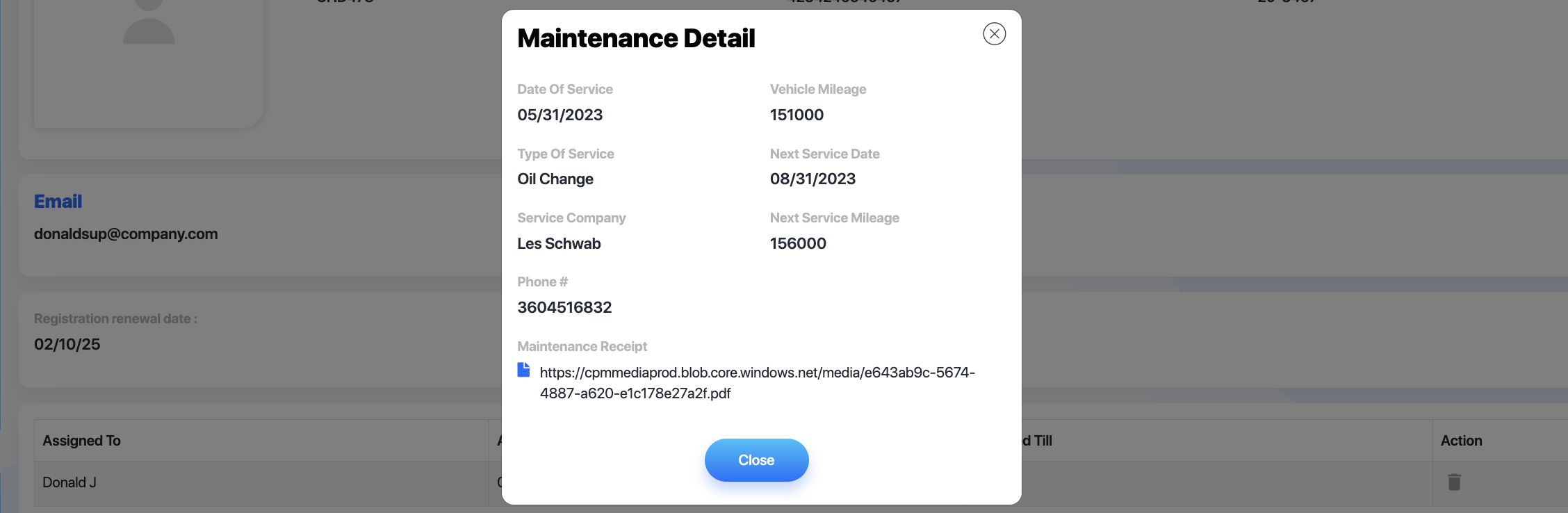
Maintenance Log Details
Each Maintenance log will list the following details:
- Date service was performed
- Vehicle mileage at time of service
- Type of service performed
- Next date service will be due
- Company that serviced the vehicle
- Next mileage marker service will be due
- Phone number for service company
- Receipt for the maintenance service
Add and Edit Vehicles
Add New Vehicle
To add a new vehicle, select Add Vehicle from the vehicle overview page
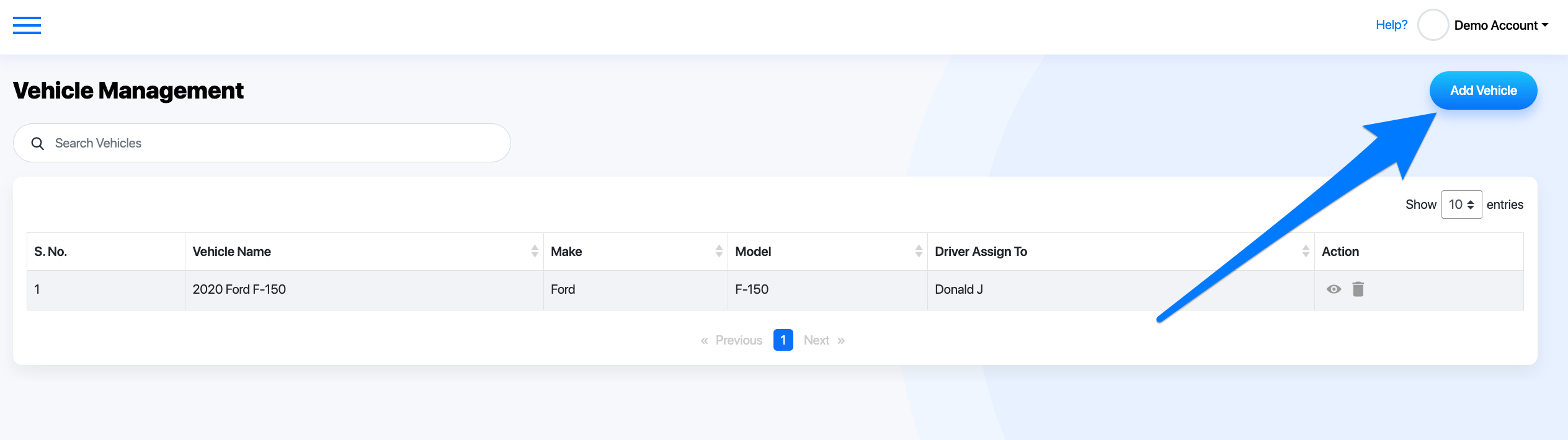
Edit Vehicle
Edit a vehicle by selecting the Pencil icon in the top right

Vehicle Details
The top section requires input of the following:
- Vehicle Name
- Vehicle Make
- Vehicle Model
- License plate number
- VIN number
- Vehicle company ID
Optionally an image can also be added on the left by selecting Upload
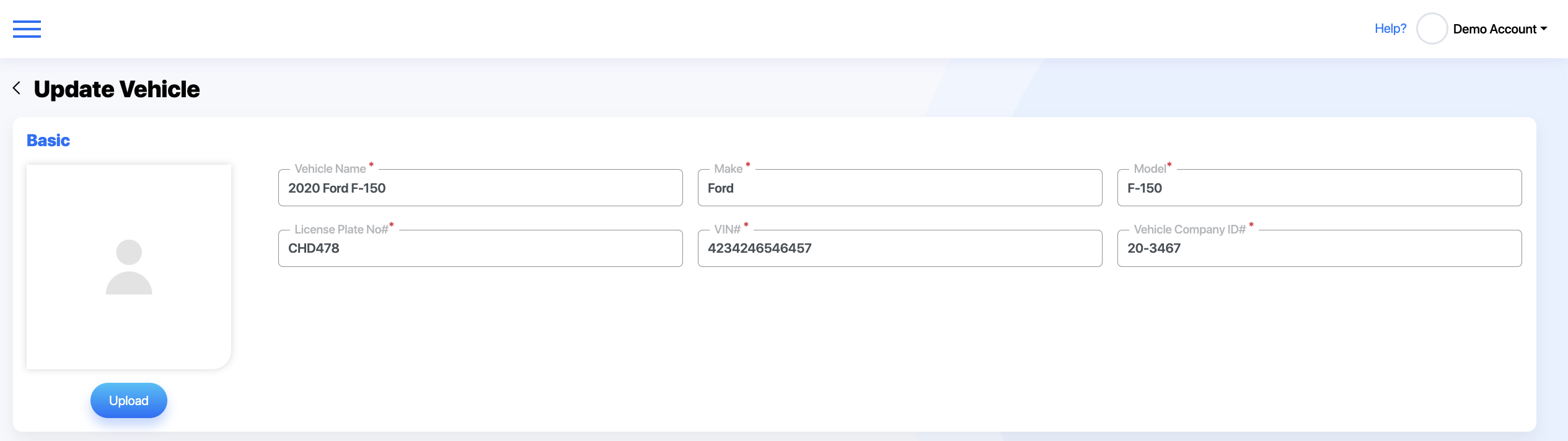
Email, Registration, and Insurance
Add an associated email on the left. Select the plus sign to add additional emails.
The registration and insurance renewal dates should also be added here

Description and Controls
Add a description for this vehicle and select Create or Update vehicle to save your changes and Cancel to cancel the vehicle information.