Preferences Overview
Adjust Preferences
In preferences you dictate how your want to view Addresses, Phone Numbers, Email IDs, Project Categories, Departments, Priority levels, Stages, Company Categories, and Labor Classifications . Preferences is located in the menu on the bottom left.
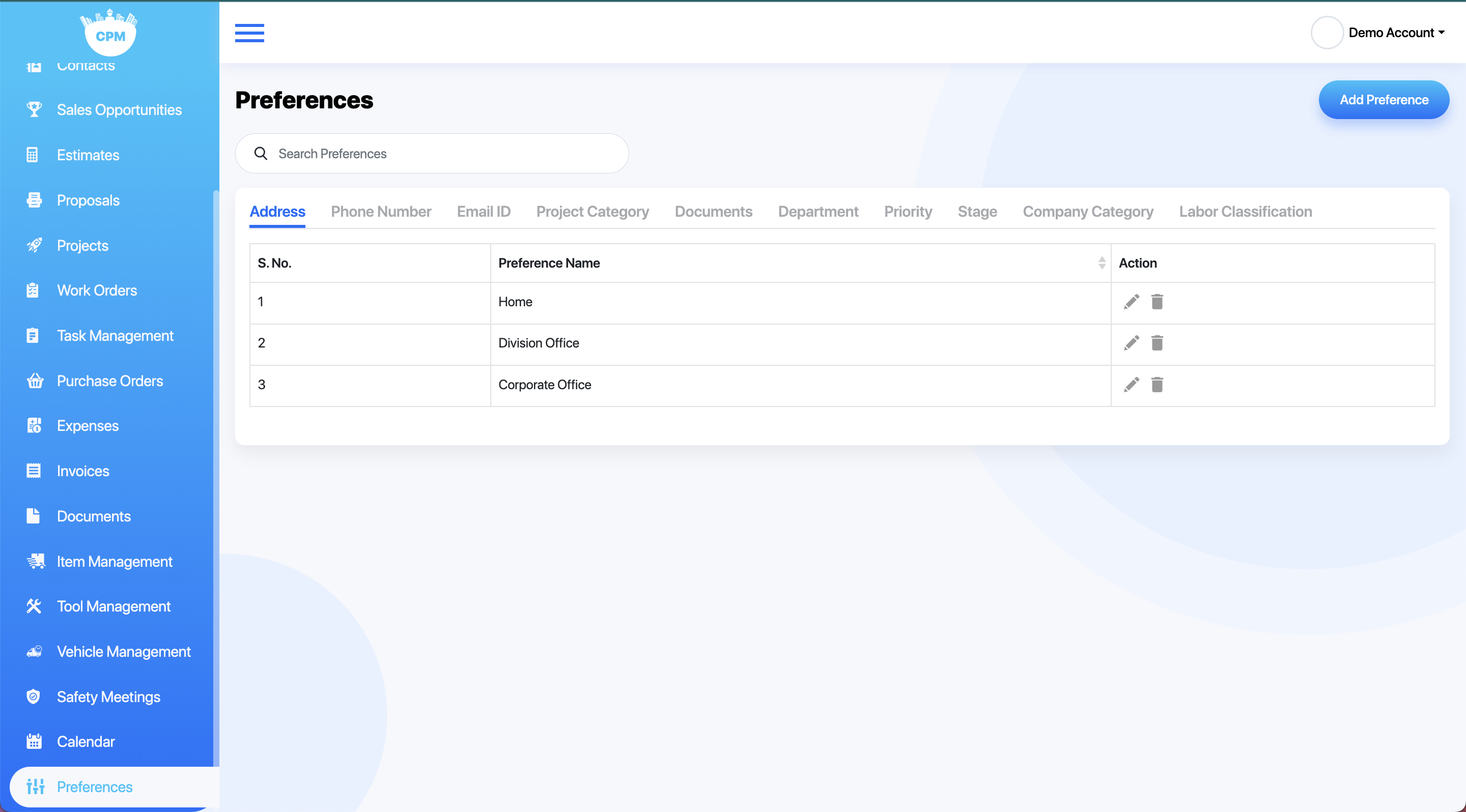
Addresses
You choose what type of address you want to be presented in CPM. Example: Home, Office, Division, Corporate, etc...
- To add a new address type, select Add Preference from the top right.
- To edit an address type, select the pencil to the right of the applicable preference.
- To delete an address type, select the trash icon to the right of the preference.
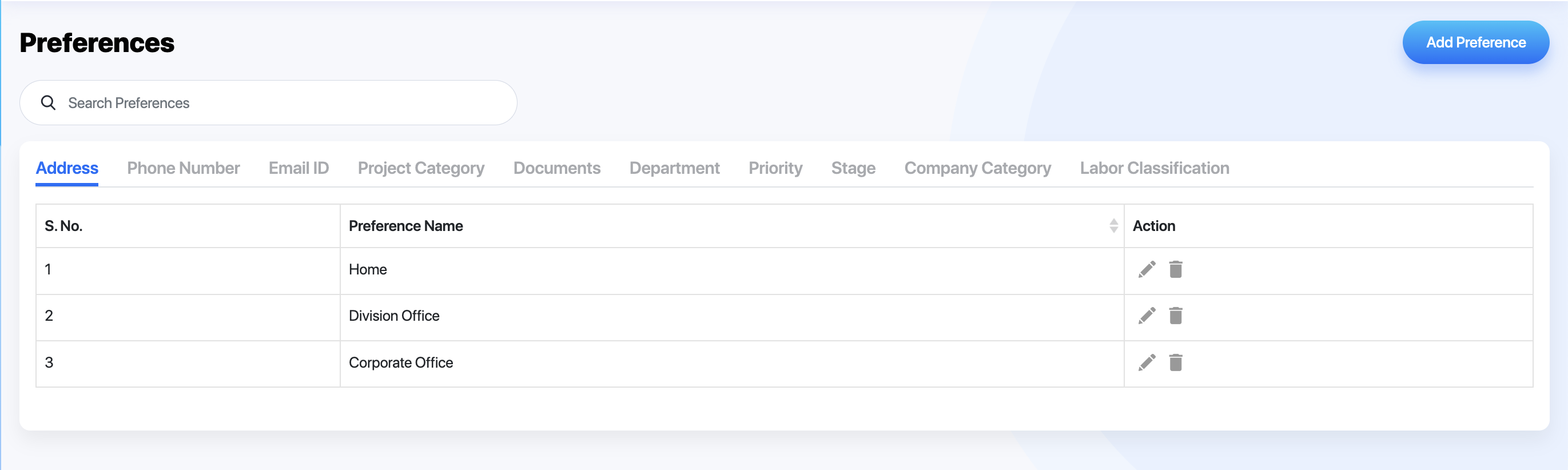
Phone Numbers
You choose what type of phone numbers you want to be presented in CPM. Example: Home, Office, mobile, etc...
- To add a new phone number type, select Add Preference from the top right.
- To edit a phone number type, select the pencil to the right of the applicable preference.
- To delete a phone number type, select the trash icon to the right of the preference.
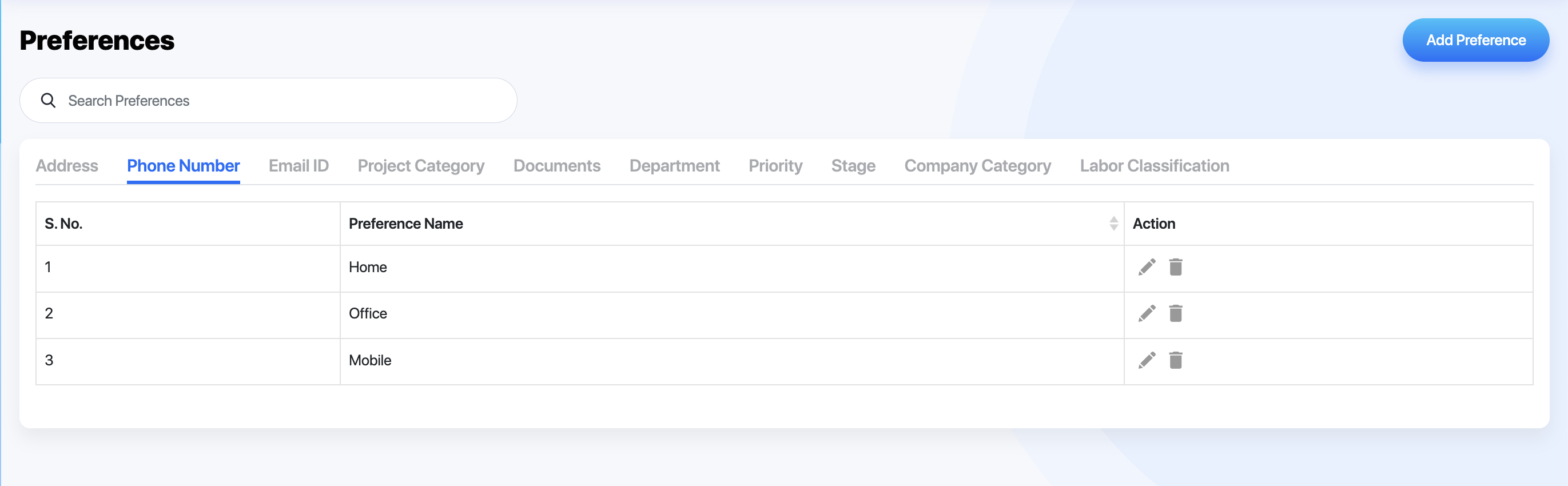
Email IDs
You choose what type of Email ID's you want to be presented in CPM. Example: Personal, Work, Accounts payable, etc...
- To add a new email type, select Add Preference from the top right.
- To edit an email type, select the pencil to the right of the applicable preference.
- To delete an email type, select the trash icon to the right of the preference.
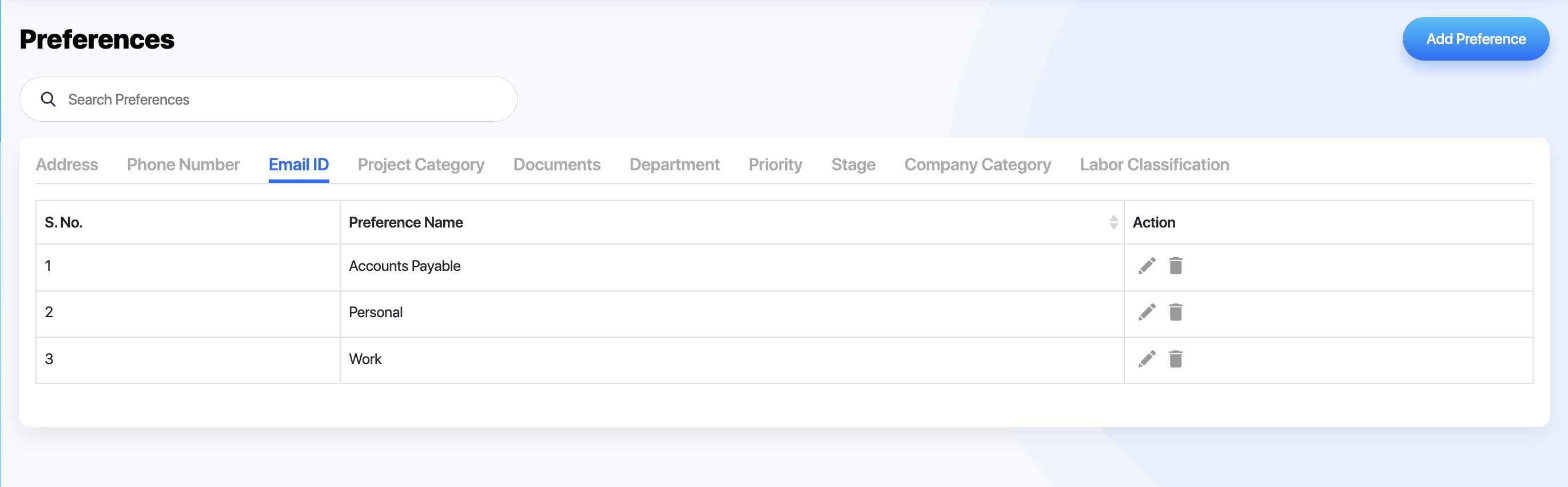
Project Categories
You choose what type of Project Categories you want to be presented in CPM. Example: Engineering, Structured Cabling, Electrical, Audio Video, etc.
- To add a new project type, select Add Preference from the top right.
- To edit an project type, select the pencil to the right of the applicable preference.
- To delete an project type, select the trash icon to the right of the preference.
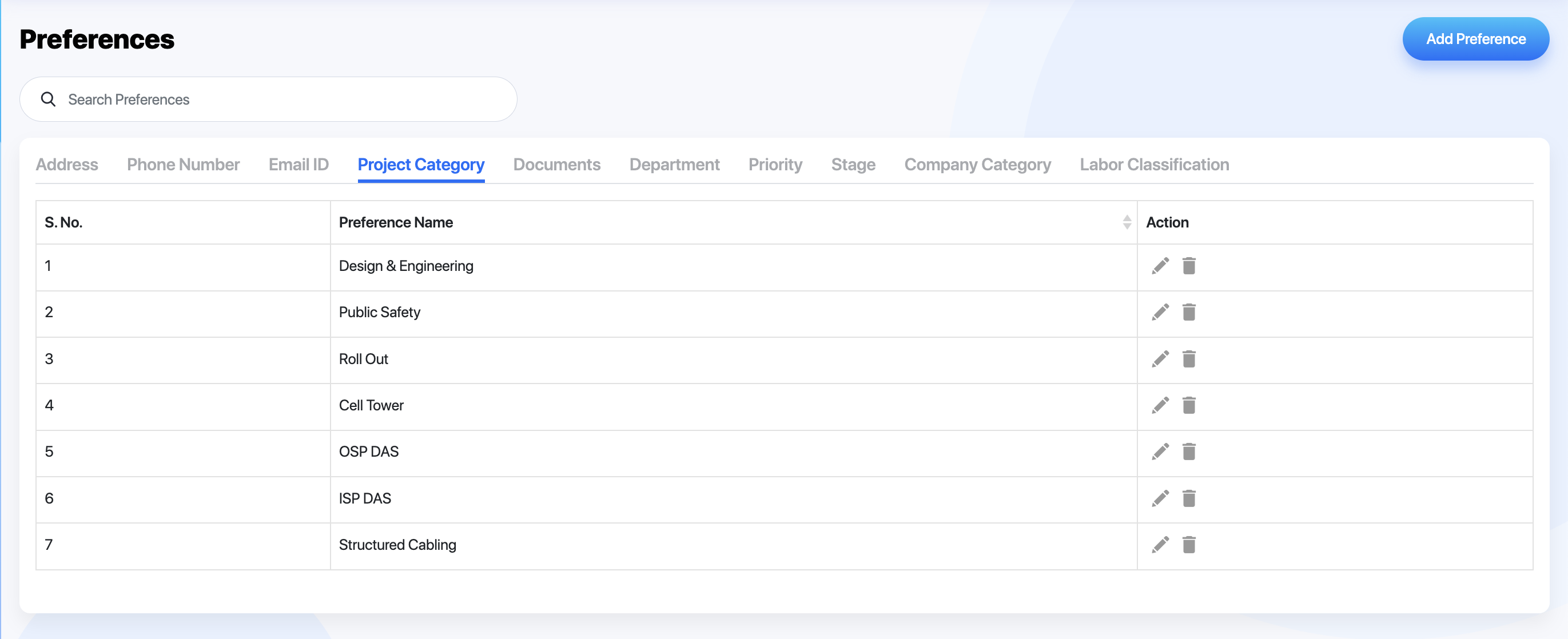
Departments
You choose what Departments you want to be presented in CPM. Example: Engineering, Construction, Fabrication, etc.
- To add a new department type, select Add Preference from the top right.
- To edit a department type, select the pencil to the right of the applicable preference.
- To delete a department type, select the trash icon to the right of the preference.
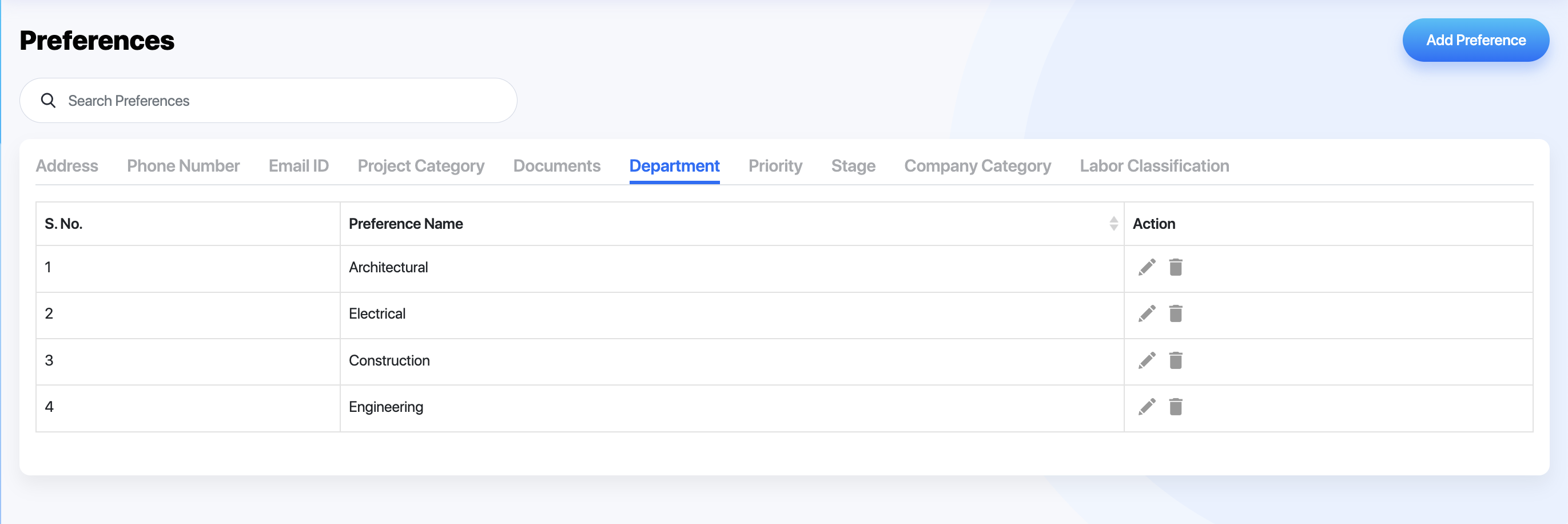
Priority Levels
You choose what type of Priority Levels you want to be presented in CPM. Example: Low, Medium High, etc.
- To add a new priority type, select Add Preference from the top right.
- To edit a priority type, select the pencil to the right of the applicable preference.
- To delete a priority type, select the trash icon to the right of the preference.
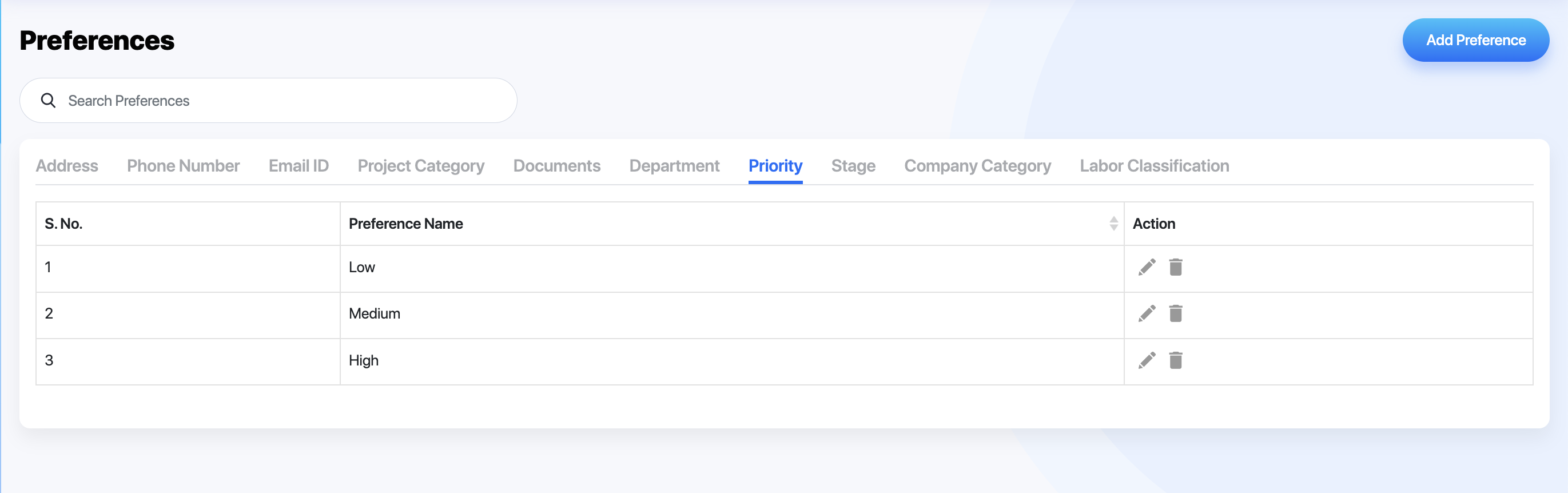
Stages
You choose what type of Project Stages you want to be presented in CPM. Example: Pre-Estimate, Estimate Submitted, In-Progress, Complete, etc.
- To add a new stage type, select Add Preference from the top right.
- To edit a stage type, select the pencil to the right of the applicable preference.
- To delete a stage type, select the trash icon to the right of the preference.
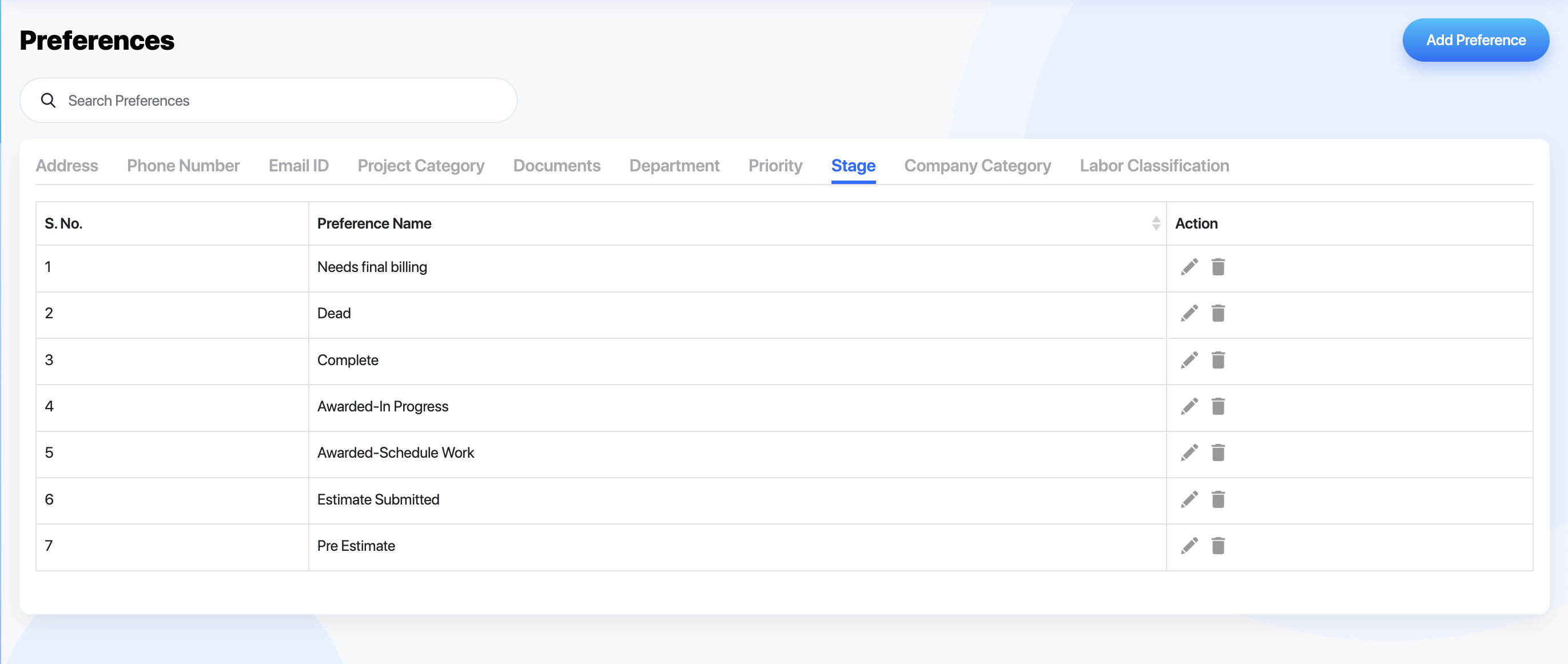
Company Categories
You choose what type of Company Categories you want to be presented in CPM. Example by Company size: Less than 50, Less than 100, etc. or you can choose by Company Vertical Market: Health Care, Commercial, Education, etc...
- To add a new company category type, select Add Preference from the top right.
- To edit a company category type, select the pencil to the right of the applicable preference.
- To delete a company category type, select the trash icon to the right of the preference.
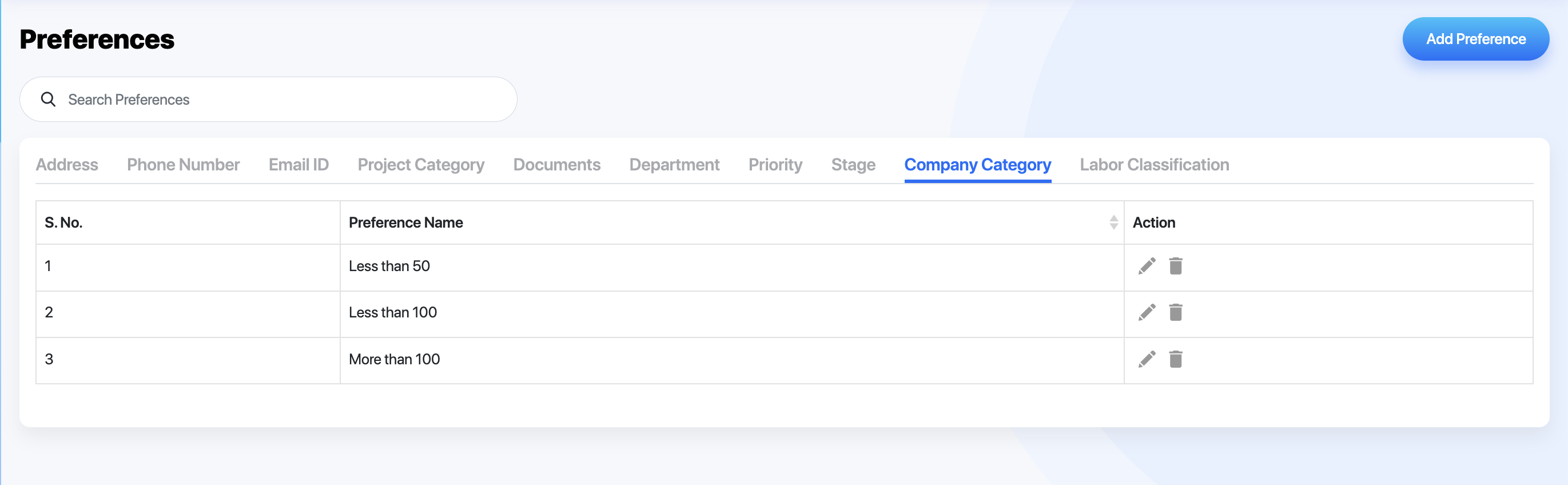
Labor Classification
You choose what type of Labor Classifications you want to be presented in CPM. Example: Apprentice, Journeyman, Forman, etc.
- To add a new company category type, select Add Preference from the top right.
- To edit a company category type, select the pencil to the right of the applicable preference.
- To delete a company category type, select the trash icon to the right of the preference.