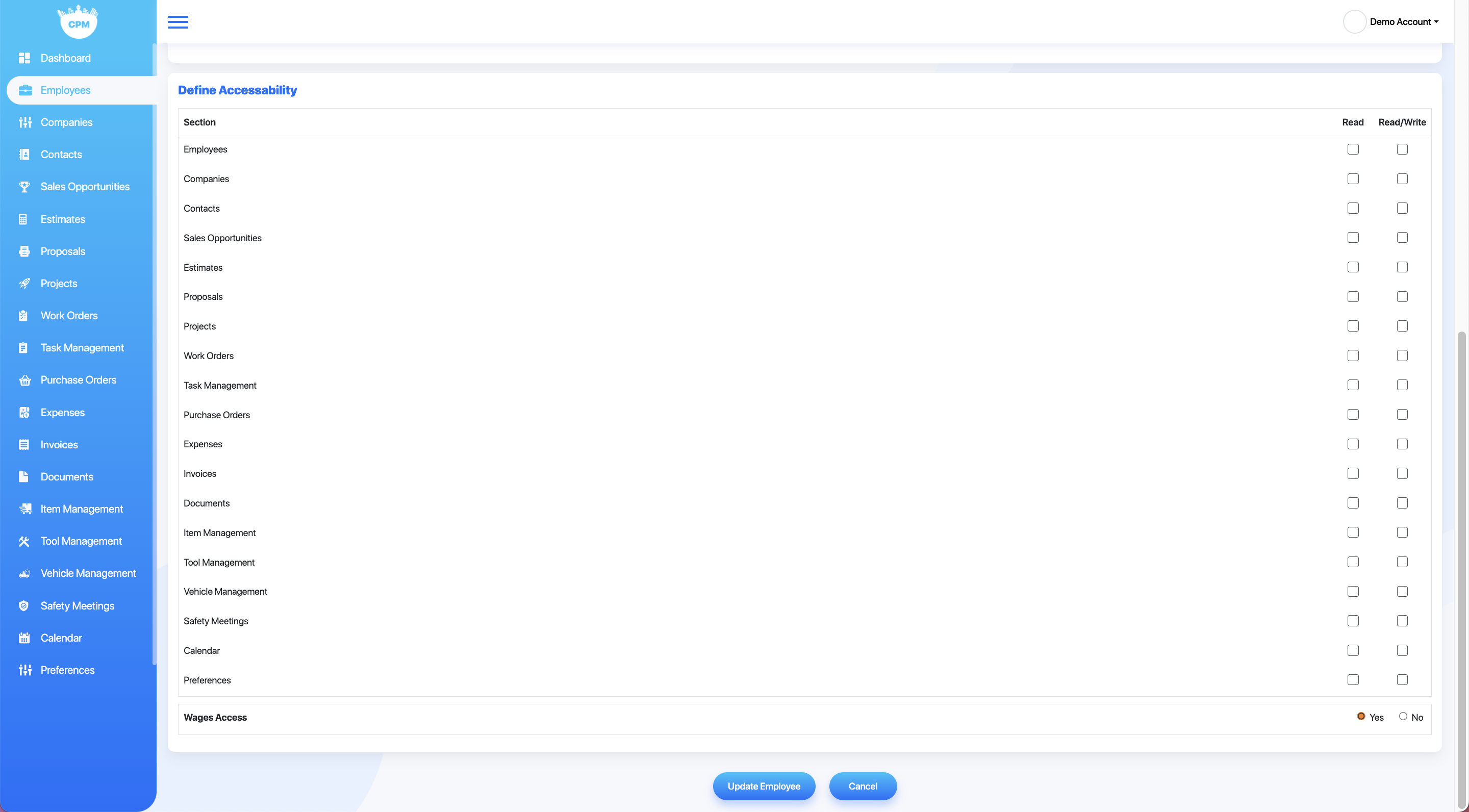Manage Employees
In this article, learn about the following:
- Viewing Employees
- Editing Employees
- Viewing Employee Linked Data
- Adding Employees
- Permissions for Office Employees and Sales Representatives
View Employees
The total number of employees you may enter depends on your current subscription
To view employees, select the Employee Tab on the left. From here, you can see the employee Name, User Type, Phone Number, and Email. There are four actions you can take for employees here:
- Email an employee by selecting their email address
- Mark an employee as active or inactive using the checkbox to the right
- View or edit employee details by selecting the eye icon
- Delete the employee by selecting the trash icon
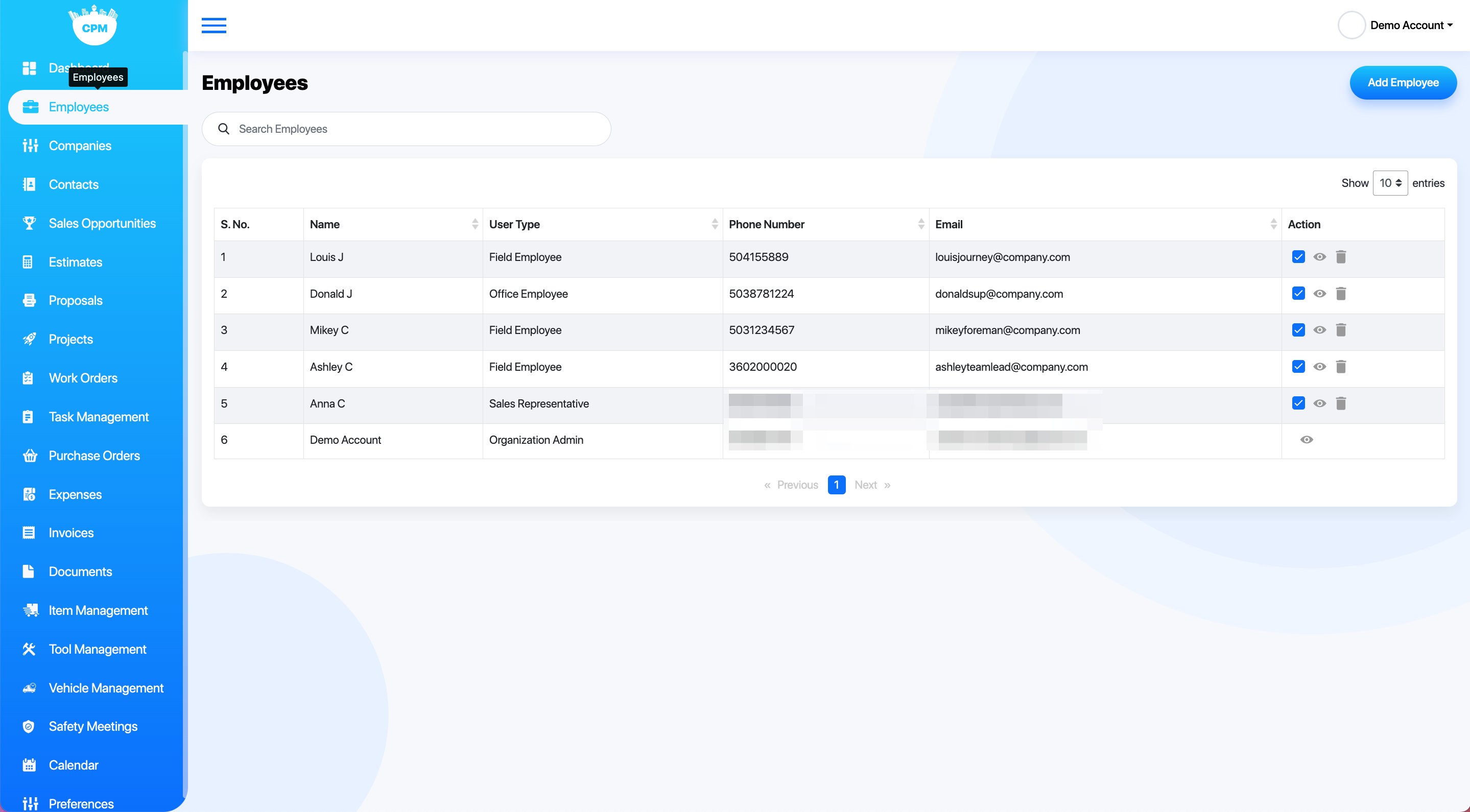
Employee Details
Select the eye icon on the Employee overview page to view employee information. This will bring up the information currently saved for the employee and their linked data. Edit this by selecting the pencil icon in the top right.
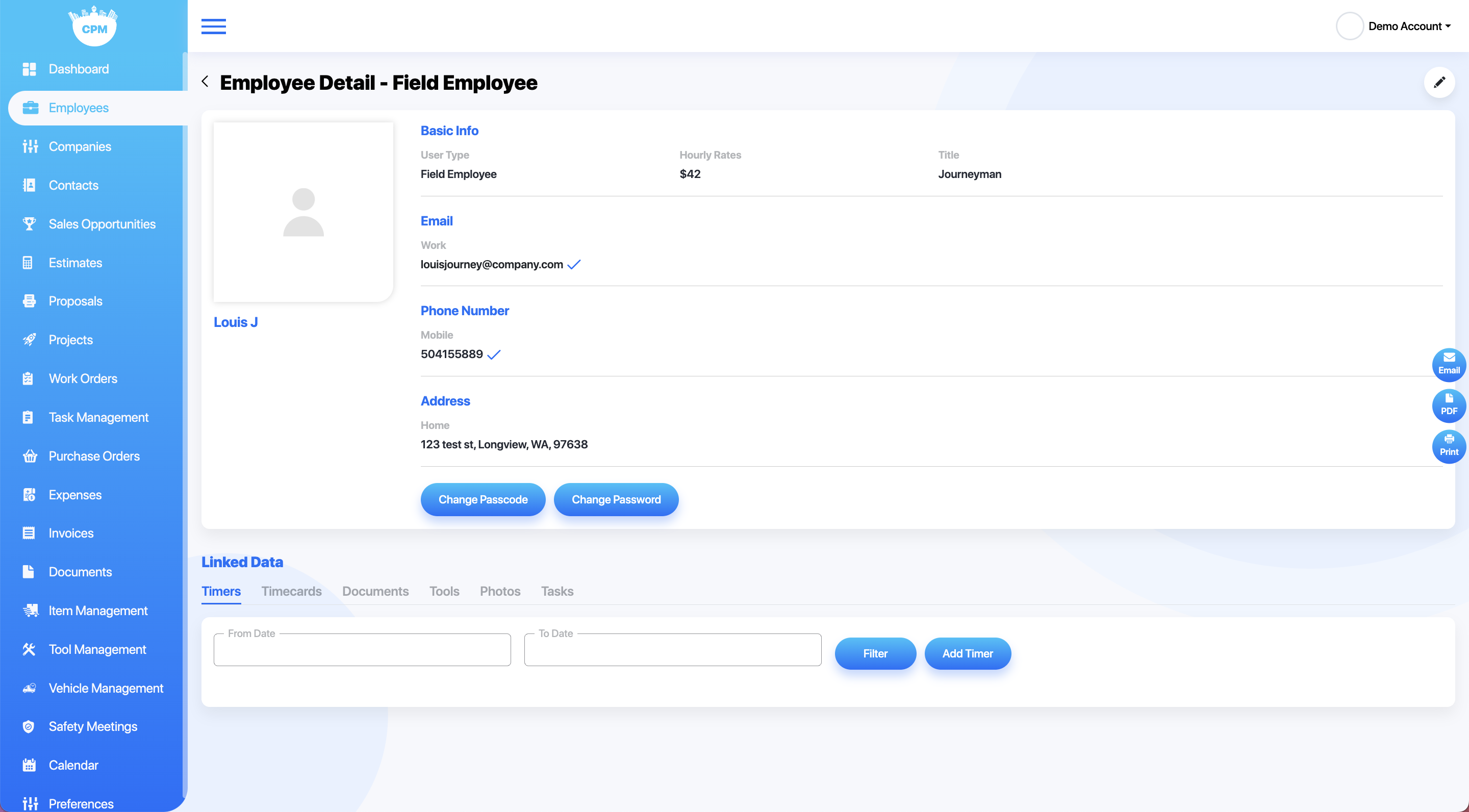
Employee Linked Data
Each employee will have the following data linked to this page under their information:
- Timers
- This will display individual timers. You may select the Email, PDF, or Print option from the right to generate a document with the timers listed.
- Timecards
- This will display a list of timecards listed by pay period
- Documents
- Documents can be uploaded that pertain to this employee only.
- Tools
- This will show any tools currently assigned to this employee
- Photos
- Shows photos employees have uploaded to specific projects.
Add Employee
Select the Employee tab from the left followed by Add Employee in the top right
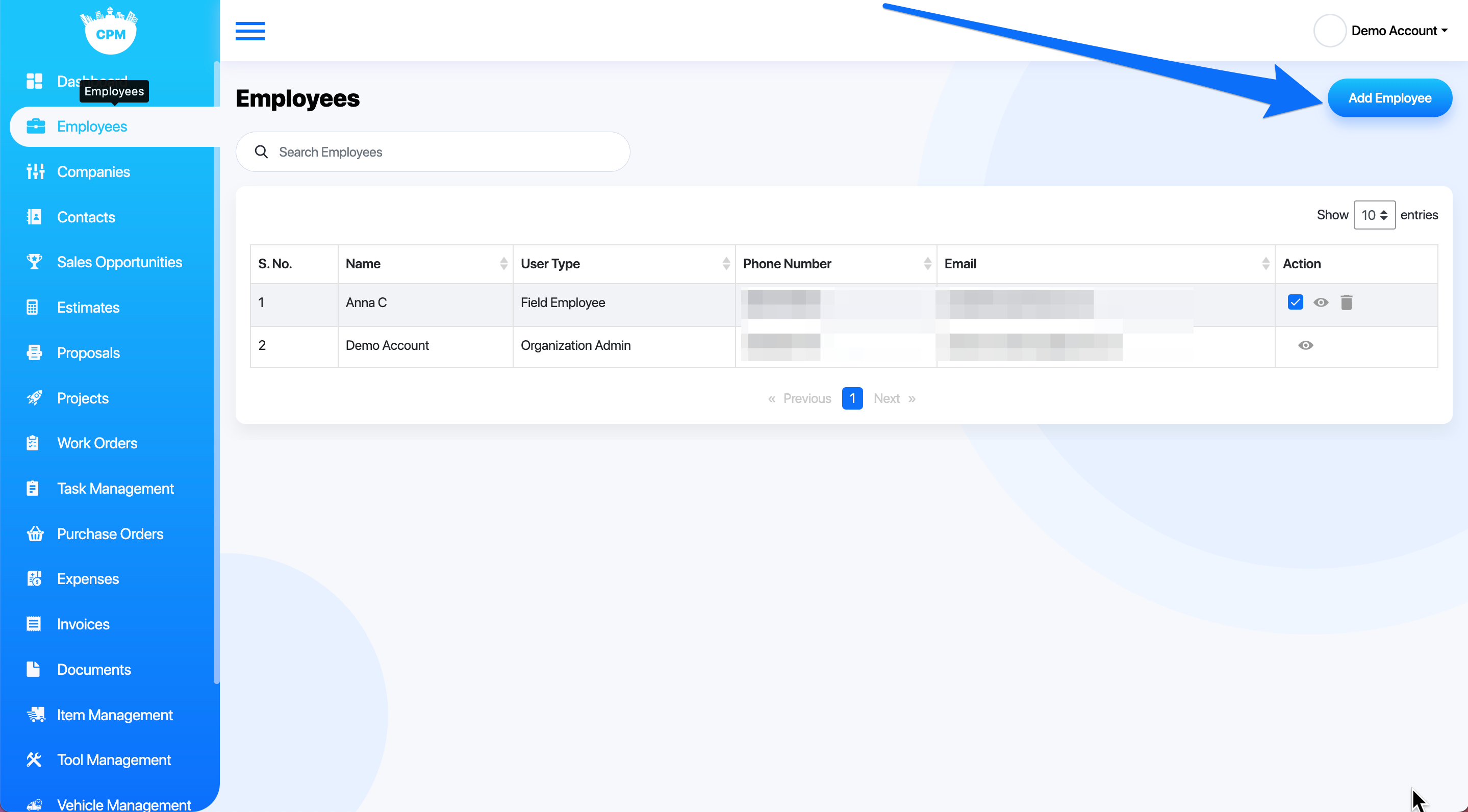
For each employee, you may add their name, a picture, user type, title, hourly rate, phone number(s), email(s), and address(es). Select Add Employee at the bottom when you are finished inputting this information.
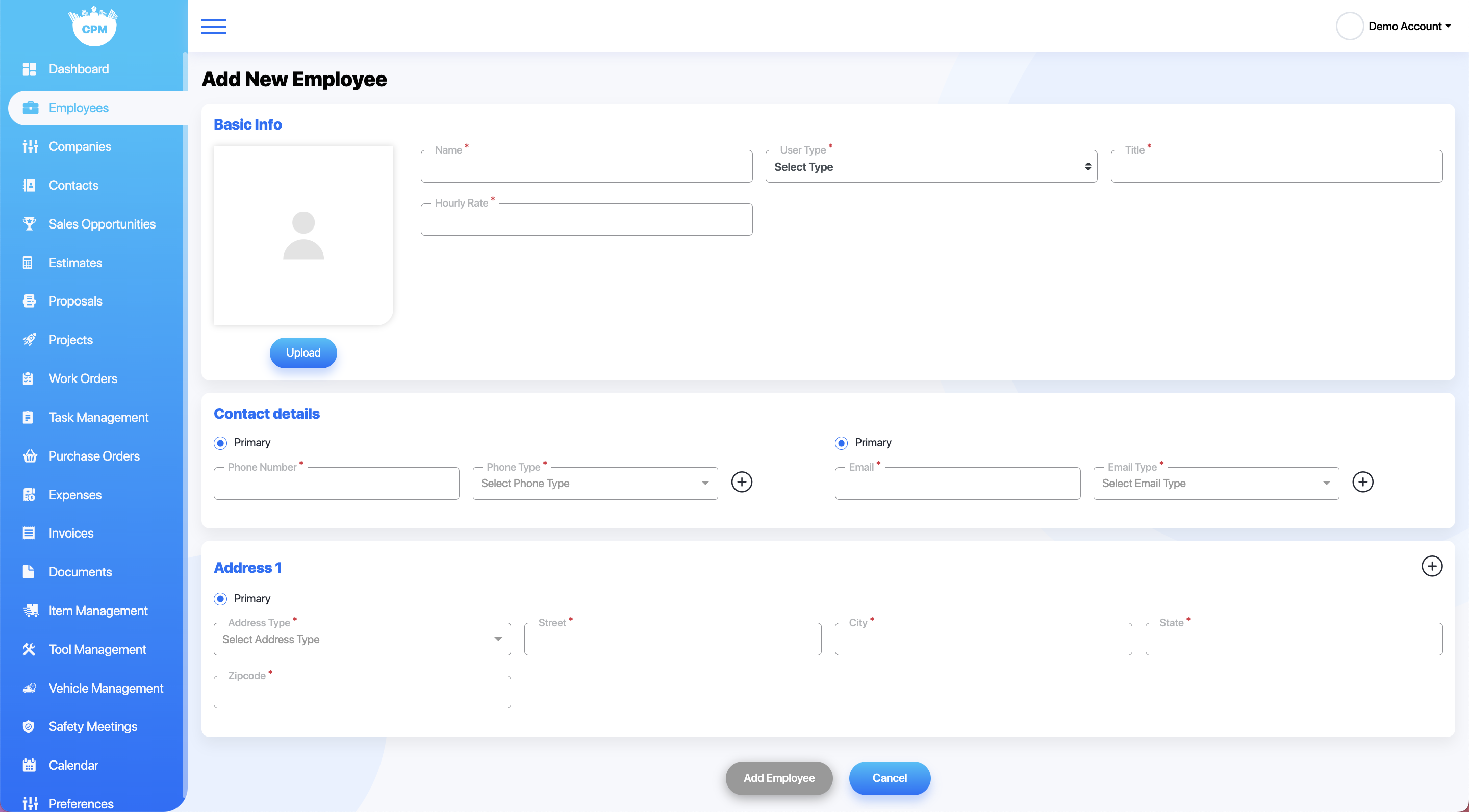
Office and Sale Representative Employees
Office Employees and Sales Representatives have other preferences that can be enabled depending on employee privileges.
For each of these sections, you may decide if the employee can read (view), read/write (view and edit), or not have access to them.